安装 Steam
登录
|
语言
繁體中文(繁体中文)
日本語(日语)
한국어(韩语)
ไทย(泰语)
български(保加利亚语)
Čeština(捷克语)
Dansk(丹麦语)
Deutsch(德语)
English(英语)
Español-España(西班牙语 - 西班牙)
Español - Latinoamérica(西班牙语 - 拉丁美洲)
Ελληνικά(希腊语)
Français(法语)
Italiano(意大利语)
Bahasa Indonesia(印度尼西亚语)
Magyar(匈牙利语)
Nederlands(荷兰语)
Norsk(挪威语)
Polski(波兰语)
Português(葡萄牙语 - 葡萄牙)
Português-Brasil(葡萄牙语 - 巴西)
Română(罗马尼亚语)
Русский(俄语)
Suomi(芬兰语)
Svenska(瑞典语)
Türkçe(土耳其语)
Tiếng Việt(越南语)
Українська(乌克兰语)
报告翻译问题






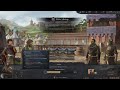


















I can set it off by default.
I couldn't click in the council, I had 3 differents sub-category (Mine, my Liege one, and another one) The one on the most right had the window the same size as the text, making it impossible to click on the side
I might be able to add a toggle to disable selecting text, I'd need to test
do you remember where exactly you couldn't click?
I'd like to use it only for the events, completely removing the copy.
It is working by removing
text_selectable = yes and putting no instead in the first one, but then the reader is taking a very long time to read the whole event and I have to wait 30-40sec before being able to speech it.
Thank you, have a good day
Because some people have impaired vision and can't play the game without it.