安装 Steam
登录
|
语言
繁體中文(繁体中文)
日本語(日语)
한국어(韩语)
ไทย(泰语)
български(保加利亚语)
Čeština(捷克语)
Dansk(丹麦语)
Deutsch(德语)
English(英语)
Español-España(西班牙语 - 西班牙)
Español - Latinoamérica(西班牙语 - 拉丁美洲)
Ελληνικά(希腊语)
Français(法语)
Italiano(意大利语)
Bahasa Indonesia(印度尼西亚语)
Magyar(匈牙利语)
Nederlands(荷兰语)
Norsk(挪威语)
Polski(波兰语)
Português(葡萄牙语 - 葡萄牙)
Português-Brasil(葡萄牙语 - 巴西)
Română(罗马尼亚语)
Русский(俄语)
Suomi(芬兰语)
Svenska(瑞典语)
Türkçe(土耳其语)
Tiếng Việt(越南语)
Українська(乌克兰语)
报告翻译问题




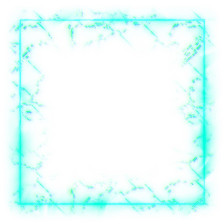


2) Create 2 new materials (give them names) in object mode by pressing the “+” button and then clicking “New” (the orange ball icon should turn grey if this worked)
3) Your first material will be your main texture (set this up normally/paintable). Select the polygons of your model that will be NON-transparent and in edit mode select your first material’s name and press “assign”. Now select the polygons of your model that will be transparent and assign the 2nd material to them.
4) Export your model to .smd format (you can check to see that your model as 2 materials applied by right clicking the .smd file > "open with" > notepad++: If you see 2 material names in the file, it worked).
NOTE: Since you are using 2 different textures, you will need 2 different texture files… duh. This means that you’ll need to unwrap the transparent parts separately (it actually doesn’t matter how you unwrap the transparent parts as you’ll soon see). For the transparent texture, simply make a small 256x256 square texture that is grey.
At this point you should have your .smd model file and 2 .tga texture files (1 texture is your main texture set up for paint and the other is a grey square). Open up TF2 and navigate to the importer. When you load your model, you should now see 2 vmts (and these should be listed as what you named them in blender): http://i.imgur.com/T88YDxF.jpg
Click the checkbox for "Paint VMT1" and leave the second one unchecked. For your first vmt, load in your main texture and configure it however you want. For the second vmt, load in your grey square texture and configure it like this: http://i.imgur.com/VttR7aP.jpg
NOTE:
That's it! Compile and preview.
"$translucent" 1
"$envmap" "env_cubemap"
"$envmaptint" "[.9 .9 1]"
"$surfaceprop" "Glass"
"$phong" "1"
"$phongexponent" "15"
"$phongboost" "5"
"$phongfresnelranges" "[.3 .5 3]"
"$basephongexponent" "15"
"$basephongboost" "5"
"$rimlight" "1"
"$rimlightexponent" "20"
"$rimlightboost" ".25"
"$glowcolor" "1"
Try making your vmt like that. I realize that some parameters cannot be set using the new system... but try and mimic it as much as possible (i.e. make sure it's translucent, check the box for evnmap, etc.)